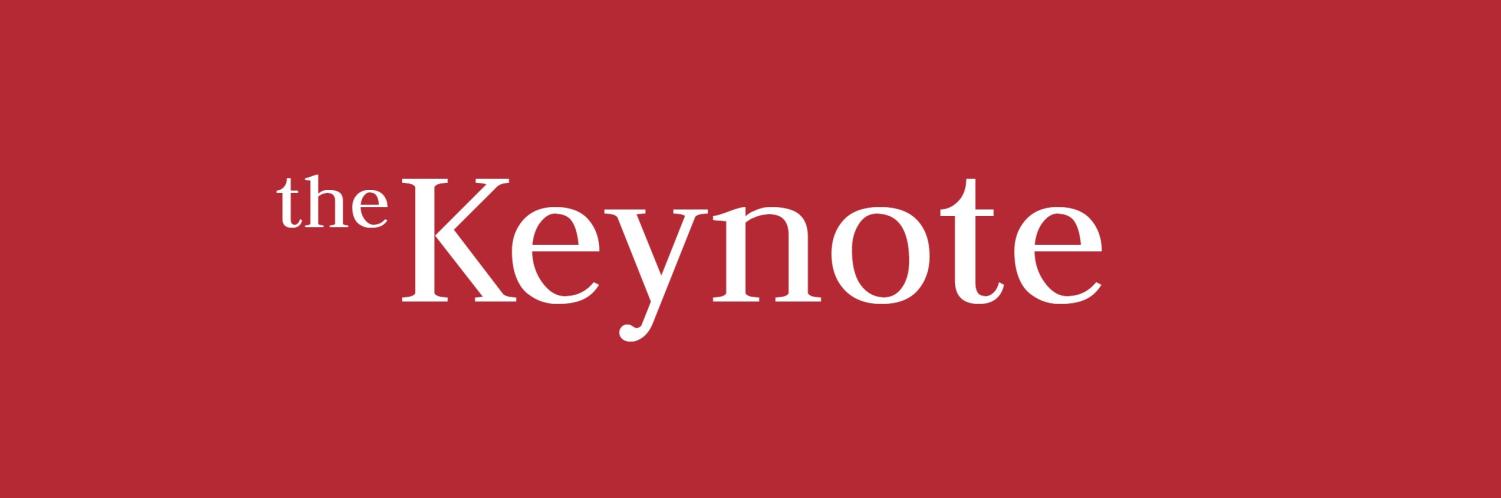Day One of FIRST Robotics Software — Preparing the Robot
Interested in the software aspect of For Inspiration and Recognition of Science and Technology (FIRST) Robotics Competition (FRC)? Great, you are in the right place! When I first started, I was a bit confused since there were many different software applications to download. Therefore, when we were online, I created a guide to help my teammates working on software easily prepare the robot, and here is a condensed version of my guide.
Tasks
Software participants have a few primary responsibilities, especially at the beginning of the season:
- Image the RoboRio
- Program the Radio
- Update the Victors
These will be primarily what this article will cover. However, a few other responsibilities also include:
- Programming the Controls
- Programming the Autonomous
Those tasks are essentially the basics of what a software robotics team member will complete, and other responsibilities will vary by team. But, in this article or series, we will focus on how to get set up with these basic tasks.
Downloading
For me, it can be difficult to find all of the various files to download. Here is all of the software required for a robotics season. Note, however, that every year, FRC releases updated versions of these tools; therefore, team members must ensure that they are up-to-date with the latest tools every season.

Game Tools
- https://github.com/wpilibsuite/allwpilib/releases
- https://www.ni.com/en-us/support/downloads/drivers/download.frc-game-tools.html#369633
Radio
- https://firstfrc.blob.core.windows.net/frc2022/Radio/FRC_Radio_Configuration_22_0_1.zip (Note: you may need to find the latest version here.)
Victors
- Phoneix Tuner: https://github.com/CrossTheRoadElec/Phoenix-Releases/releases
- Latest Victor Software: http://www.ctr-electronics.com/victor-spx.html#product_tabs_technical_resources
Visual Studio Code
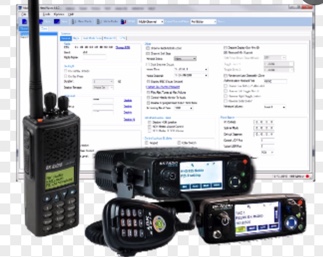
Imaging the RoboRio and Programming the Radio
One of the first places to start off will be updating the firmware of the RoboRio and programming the radio. The best step-by-step walkthrough is on WPILIB’s documentation, specifically step three, so I would definitely recommend checking that out. However, on a high level, the RoboRio (colloquially simply called the “Rio”) is the “brain” of the robot, and imaging it will allow it to read and respond to programs. Without an updated Rio, there can occasionally be compatibility issues. Therefore, to image it, simply connect to the RoboRio via a USB cable, open the “roboRIO Imaging Tool” application, and follow the steps in the interface to image the Rio. Next, to program the radio, download the latest radio configuration file, open the “FRC Radio Configuration” file, then follow the in-application instructions or WPILIB instructions to program the radio. After this, the robot will be able to connect via the Internet instead of via a cable which is critical to competition day.
Updating the Victors
 This is likely the most frustrating part of the process. The Victor SPX (usually referred to as “Victors”) are motor controllers and are directly referenced when programming. First, however, they must get a specific ID (a number from 0 onwards) assigned to them, so the programming can direct each Victor appropriately. To assign them an ID and update its firmware, open Phoenix Tuner. The most difficult part is connecting to the robot itself, so pressing “Run Diagnostic” several times may be necessary. Switch to the “CAN Devices” tab, select a Victor, then update the ID and firmware. (The latest firmware can be found here.) Be sure to be up-to-date with the latest firmware (as it updates every few weeks) because non-updated Victors can pose a problem during competition. As a rule-of-thumb, our team typically labels each Victor with its ID and latest firmware update.
This is likely the most frustrating part of the process. The Victor SPX (usually referred to as “Victors”) are motor controllers and are directly referenced when programming. First, however, they must get a specific ID (a number from 0 onwards) assigned to them, so the programming can direct each Victor appropriately. To assign them an ID and update its firmware, open Phoenix Tuner. The most difficult part is connecting to the robot itself, so pressing “Run Diagnostic” several times may be necessary. Switch to the “CAN Devices” tab, select a Victor, then update the ID and firmware. (The latest firmware can be found here.) Be sure to be up-to-date with the latest firmware (as it updates every few weeks) because non-updated Victors can pose a problem during competition. As a rule-of-thumb, our team typically labels each Victor with its ID and latest firmware update.
And, with that, your robot should be up and ready for running programs in the competition.

Shreya Chaudhary is a senior planning to major in data science or computer science. She interns with TigerGraph, promotes and tutors women in STEM through...